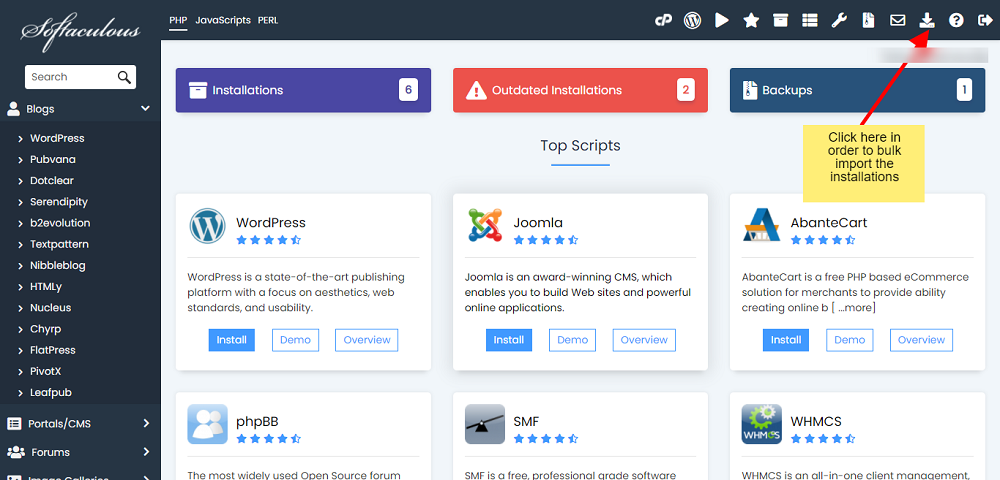
How to Import an Installation in Softaculous
Softaculous is a popular auto-installer software used by many web hosting companies to simplify the installation of various web applications. In addition to its installation capabilities, Softaculous also offers the option to import existing installations into its interface. This guide will walk you through the process of importing an installation into Softaculous, allowing you to leverage its automated updates, backups, and management features.
Step 1: Log in to cPanel: Access your cPanel account using your login credentials. If you are using the Jupiter theme, navigate to the Tools page and click on “Softaculous Apps Installer.” For the Paper Lantern theme, you can find the Softaculous Apps Installer button on the cPanel home screen.
Step 2: Search for the Application: On the Softaculous interface, locate the search box and enter the name of the application you want to import. Press Enter to proceed.
Step 3: Initiate the Import Process: After finding the desired application, click on the “Import” button. This action will open the Import Software page.
Step 4: Configure Import Settings: On the Import Software page, you will need to specify the following details:
- Choose Protocol: Select the appropriate protocol (HTTP or HTTPS) from the dropdown list.
- Choose Domain: Pick the domain associated with the installed application from the dropdown list.
- In Directory: If the application is installed in a specific directory, enter the directory name in this field. Leave it blank if the application is installed in the document root directory.
Step 5: Start the Import: Once you have provided the necessary information, click the “Import” button to initiate the import process. If the import is successful, you will receive a congratulatory message.
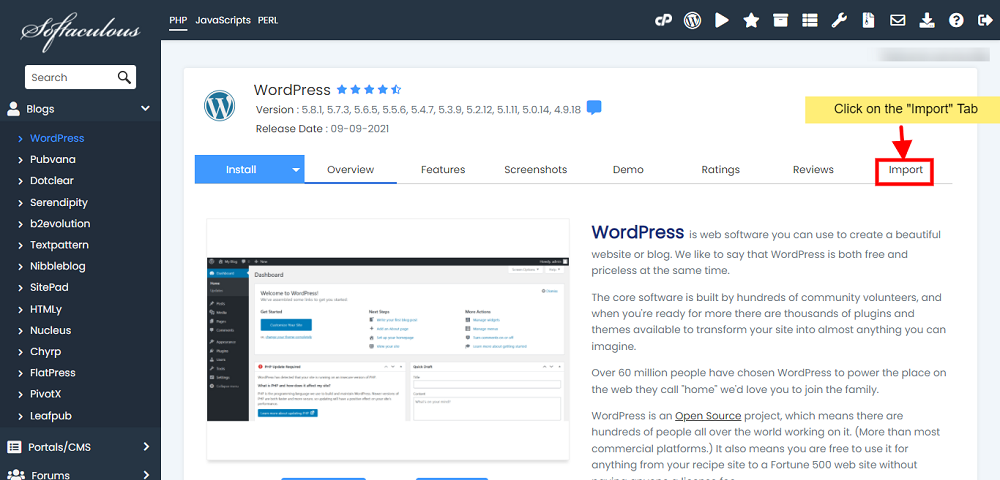
Conclusion: By following the steps outlined in this guide, you can easily import an existing installation into Softaculous. This enables you to take advantage of Softaculous’ automated updates, backups, and management features for applications that were manually installed on your hosting account. Enjoy the convenience of managing your applications through Softaculous and simplify your website management tasks.
Note: It’s always recommended to have a backup of your existing installation before proceeding with any import process.
Source: Softaculous Documentation

Leave a Reply