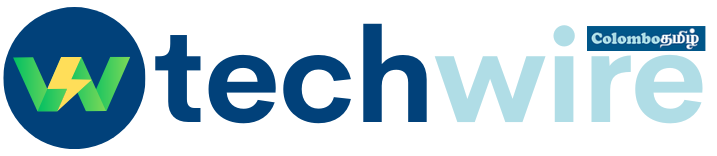Canon Pixma TR4500 Printer
The Canon Pixma TR4500 is an all-in-one printer, scanner, and copier designed for home office use. It features wireless connectivity, allowing users to print from their mobile devices or computers via WiFi. Additionally, it has a compact design and can print up to 22 pages per minute in black and white and 17 pages per minute in color. The printer also has a 100-sheet paper tray and a 1.8-inch LCD display. It can print high-quality documents, photos, and more.
Building a WordPress Website: Tips, Tricks, and Best Practices
Here are the basic steps to set up your Canon Pixma TR4500 printer:
- Unpack the printer and remove all packaging materials.
- Connect the power cord to the printer and plug it into an electrical outlet.
- Turn on the printer and install the ink cartridges.
- Load paper into the paper tray.
- Install the printer driver and software on your computer by inserting the setup CD or downloading the drivers from the Canon website.
- Connect the printer to your computer or WiFi network.
- Follow the on-screen instructions to complete the setup process.
- Test the printer by printing a test page or document to ensure it is working properly.
Note: These instructions may vary depending on your specific printer model and operating system. You should refer to the printer’s manual or the Canon website for more detailed setup instructions.